Table of Contents
WordPress Posts me Comment ko Disable kare
WordPress me jo comments wala feature hota hai, wo blogging ke liye bahot acha feature hai. Ye feature blogeers ke liye bahot helpful hota hai. iski help se link building se lekar aur bhi bahot saari help humko mil jaati hai. Lakin kai bar aysa hotta hai ki humko har bar sabhi Posts me Comments ki jaarurat nahi hoti hai, toh ayse me jab humko comment box ki koi jarurat nahi hoti hai, toh hum kya kare? Kyse hum WordPress Comments ko disable kar sakte hai.
WordPress ke customization features me jo Comment ko Disable karne ka feature hota wo yaha ke liye hota hai
- Kisi Post me Comment ko Disable karna
- Kisi Page me Comment ko Disable Karna
- Sabhi Pages me Comment ko Disable karna
Apki choise ke hisab se apko jiska comment disable karna chate hai uska kar sakte hai.
Aysa bahot bar hota hai ki humare bahot se post me Comments aate hai lakin unme se bahot se comment SPAM ya phir post se related nahi hote hai, toh ayse me hum kya kare, wyse toh Akismet WordPress plugin pehle se apke wordpress me rehti hai jo ki Spam comments ko block kar dete hai, lakin phir bhi kabhi-kabhi kuch ayse bhi comments hote hai jinko ki Akismet bhi band nahi kar paata hai. Hindimeinfo ki kuch popular post me bhi aysa hua ki hum sabhi comments ko approve nahi kar paa rahe the, toh humko comment ko Disable karna pada, ush post ke liye.
useful links:
- WordPress ke liye sabse achi Image Compression Plugin konsi hai
- WordPress me Post Reading Time kaise add kare
Toh AJ hum apko batnge ki kyse hum wordpress ke comment ko disable kar sakte hai. aur apko jab bhi eski jarurat pade ap eska use kar sakte hai.
Kisi Post me Comment ko Disable karna
Ap kisi bhi Post jo Publish hogai ho, ya phir jisko ap publish karne wale ho, unsabhi me ap Comments ko Disable kar sakte ho. Ye rahe kuch simple Steps.
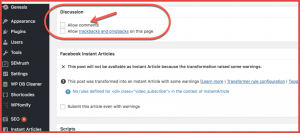
- Sabse pehle apne WordPress Dashboard me login kare
- Ab jish bhi post ya page me apko comment ko disable karna ho uske edit section me jaaye.
- Ab Discussion Search kare, jada tar ye Apki post ke niche wale side me hota hai, ya phir ap Ctrl+F karke Discussion search kar sakte hai.
- Ab jaha par Allow Comments likha hai waha se uncheck kar dijiye.
Ab apni post ko update kar dijiye, uske baad apke Post/Page se comment Disable ho jayega.
Agar apko apni Website banwani hai toh ap Hindimeinfo ke sath apni website banwa sakte hai, aur information k liye niche digai Link me click kare.
[su_button url=”https://hindimeinfo.com/website-banwaye/” target=”blank” style=”stroked” size=”5″]Website Banwaye[/su_button]
Sabhi Pages aur Posts me Comment ko Disable karna
Agar ap chahte hai ki apke puree WordPress Site ke sabhi Posts aur Pages me se Comment Disable hojaye, toh phir apko uske liye niche diye gye Steps ko Follow karna hai.
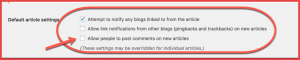
- Apne Dashboard se Settings > Discussions me jaaye
- Ab jaha par Default Article Settings hai, waha box me Uncheck kar dijiye, jaha par likha hai ki “Allow People to Post comments on new articles”
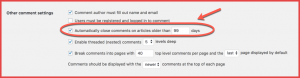
- Uske niche apko ek aur option milega jaha par se ap comments ko automatically Days ke hisab se disable kar sakte hai. Jab ap ye sab kar len, uske baad ap niche aakar Save Changes me click kar dijiye, uske baad apki sabhi Settings bhi save ho jayngi.
Aysi aur bhi bahot se features hai wordpress me jo apke liye bahot helpful hosakte hai. abhi ke liye sayad apko samjh aagya hoga ki kyse ap WordPress Comments ko apne Posts ya pages se hata sakte hai, ya phir unko disable kar sakte hai.
Agar apko koi chiz esh blog me samjh me nahi aai ho toh ap, apna question humse niche diye gya, comment box me puch sakte hai.
Ayse he Posts ke liye HindiMeInfo ko follow kare Facebook, Twitter, Join FB group aur subscribe kare YouTube Channel ko